You may also be interested in...
Go To:
1. Click on the button to turned ON the badges.
1. Screenshot
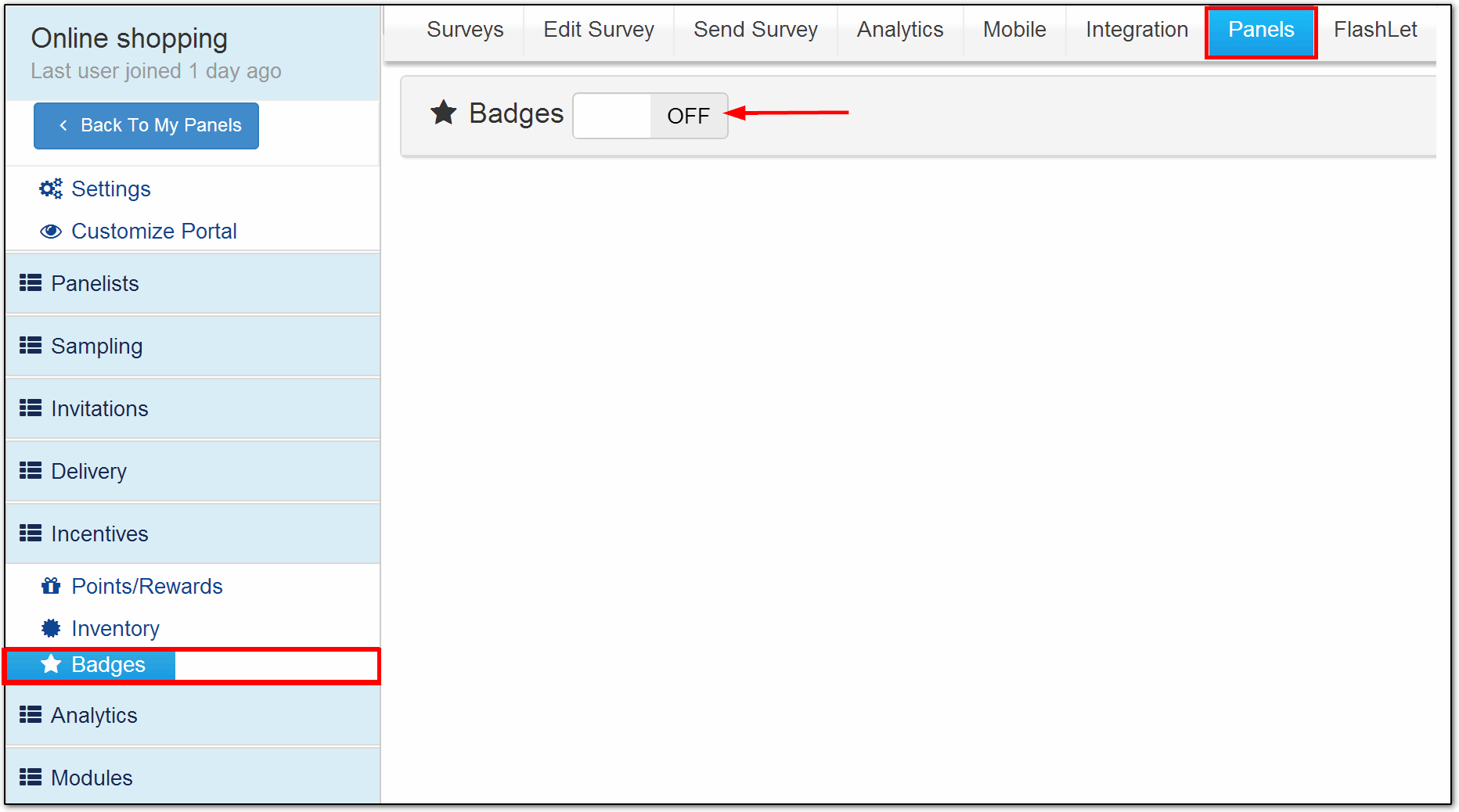
2. Now click on Apply badges button.
2. Screenshot
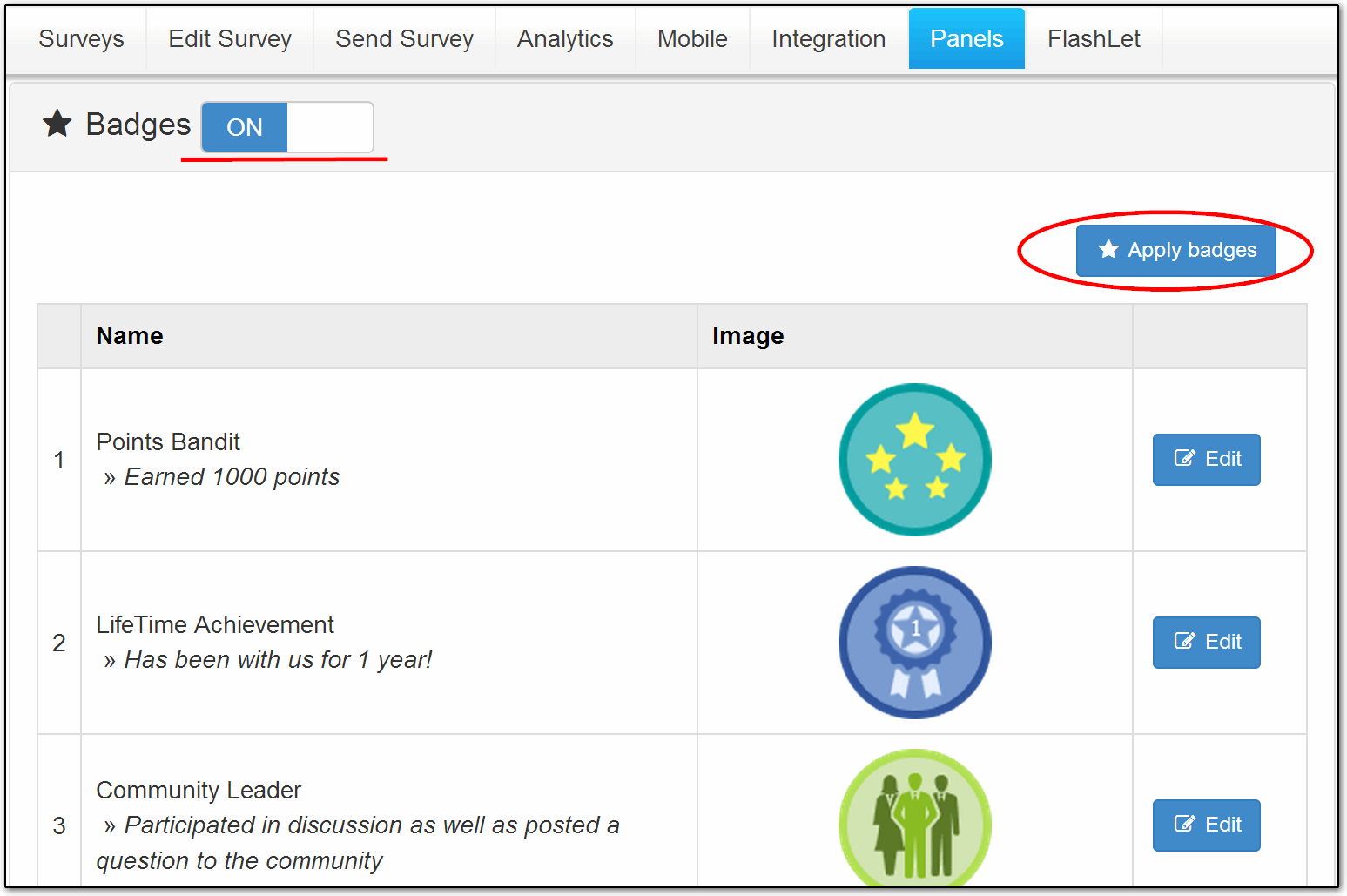
When members are going to login to portal they will see an alert notifying them that they were awarded a badge.
3. Screenshot
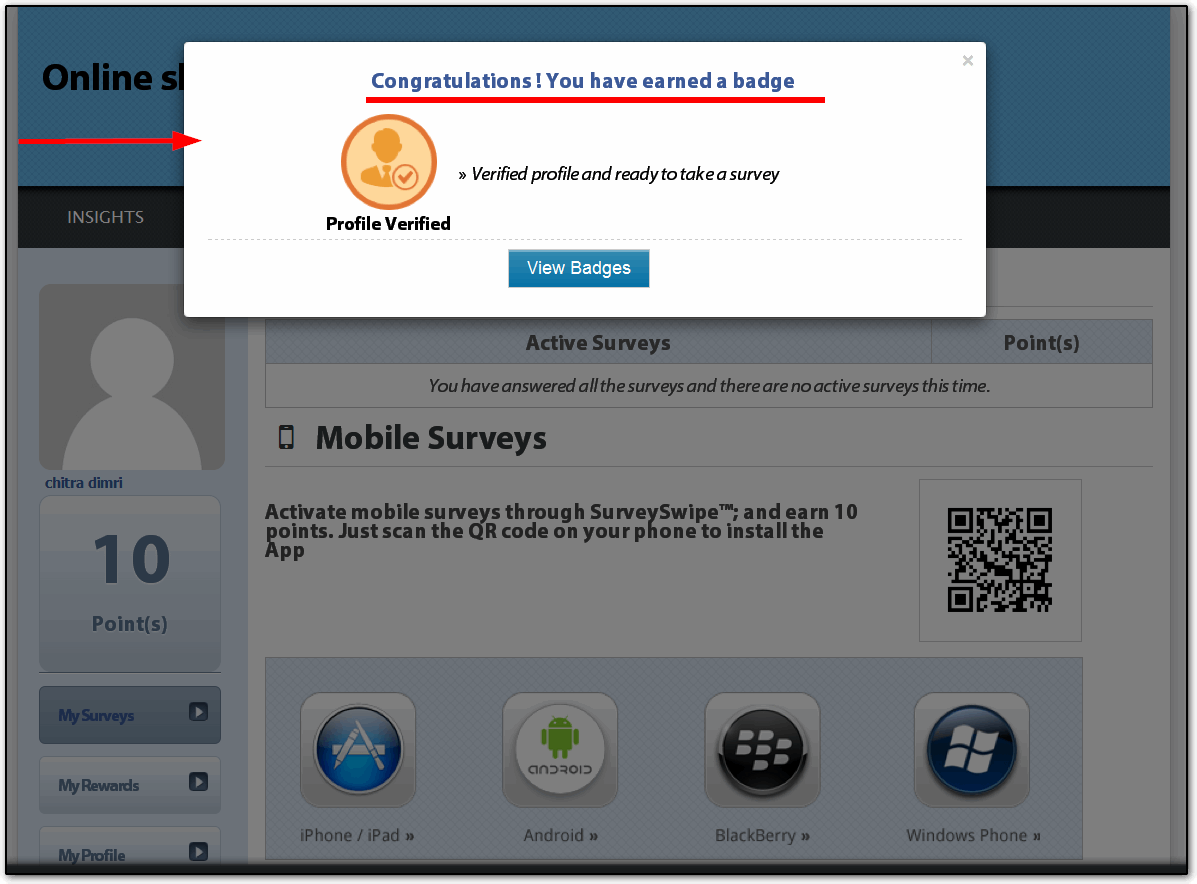
The members can see the badges they earned under profiles section
4. Screenshot
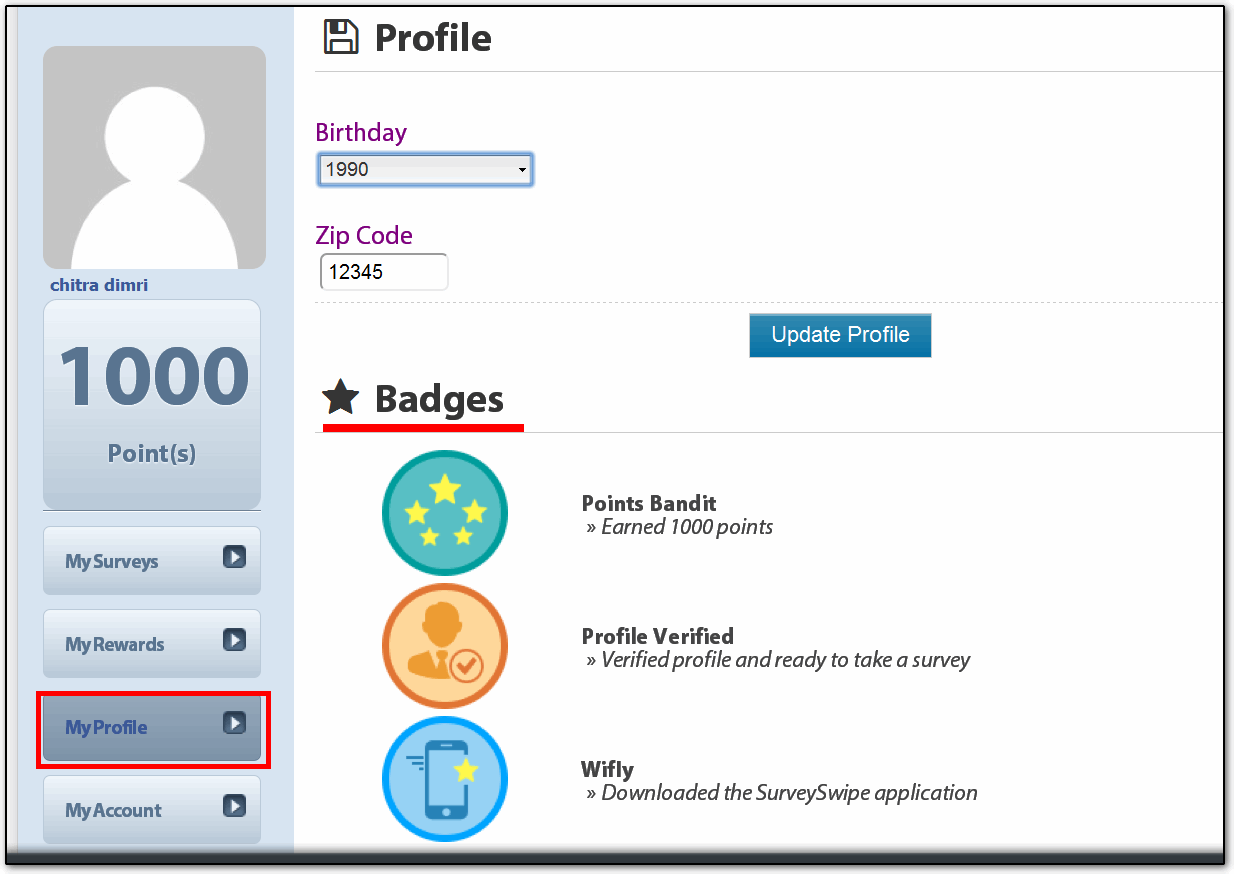
Currently the following badges are supported for panel:
Points Bandit:This badge will be awarded to the member that has achieved 1,000 points
Profile Verified: Profile verified and ready to take survey.
Life Time Achievement:This badge will be awarded to the member who have been the part of community for one year
Community Leader: The member who has participated in a community discussion and posted a question
WIFIy:The member who have downloads the surveySwipe mobile app
5. Screenshot
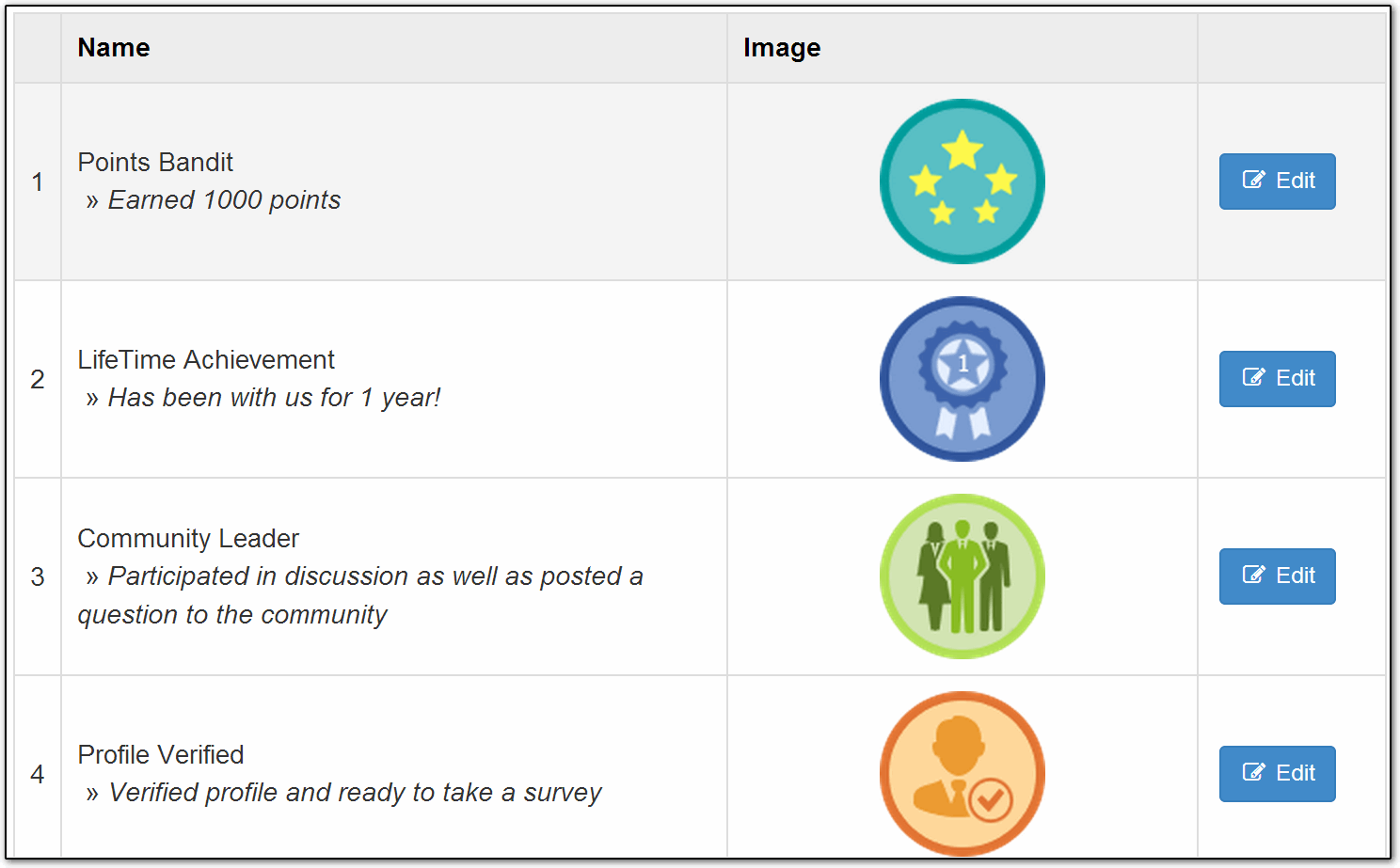
Create a panel recruitment portal using a point and click interface
Customize the look and feel to match your company's website.
Integrate with your software/system using API.
Google Analytics Integration for insights into your website traffic and marketing effectiveness.
Ability to communicate with all your members via email.
Upload/manage images/logos for use on the portal, surveys, emails, etc.