You may also be interested in...
To manage email preferences go to:
1. Screenshot
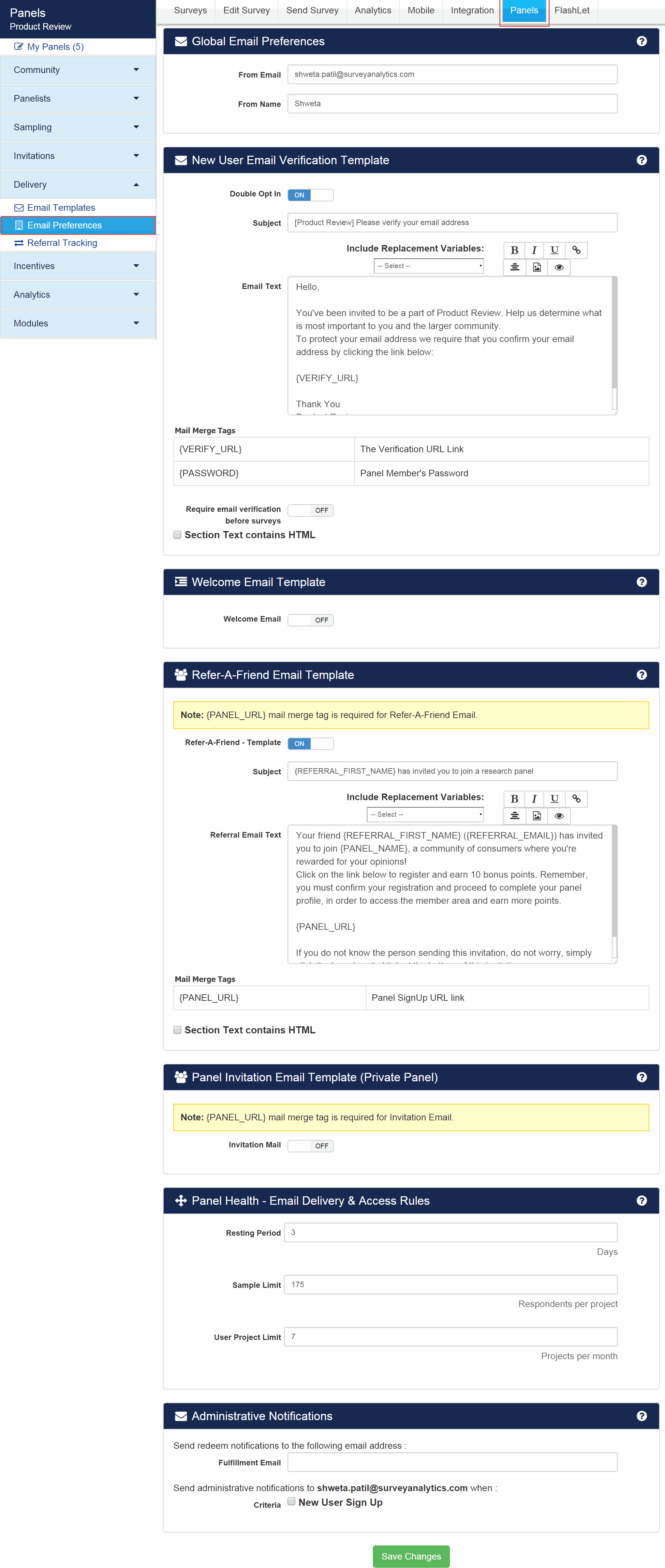
Under Global Email Preferences you can setup "From Email" and "From Name". This information will be used for all communication for this panel. By default the account email address is used.
2. Screenshot
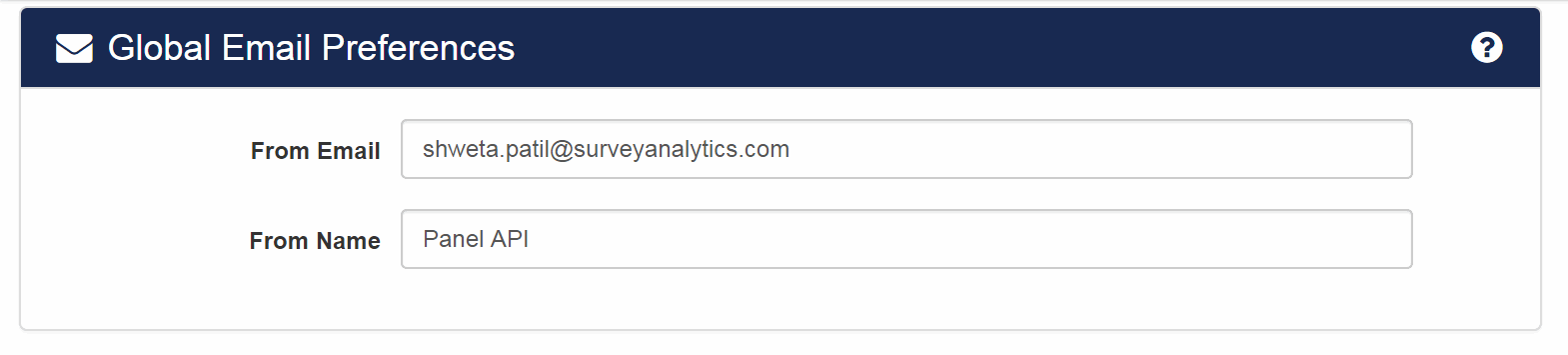
When a new subscriber/member asks to be subscribed to the panel, a confirmation e-mail is sent to verify it was really them. An auto-generated verification URL is inserted in the email and only when users click on this URL can they join the panel. When you enable: Require email verification before surveys checkbox, members cannot access surveys without verification. Only after they verify, will they be able to take the surveys.
3. Screenshot

Here you can set the template for the email that will go out when you enable Refer-A-Friend Email.
4. Screenshot

Here, you can specify rules for email delivery and access for panel members. For more information on this please see help link below.
5. Screenshot
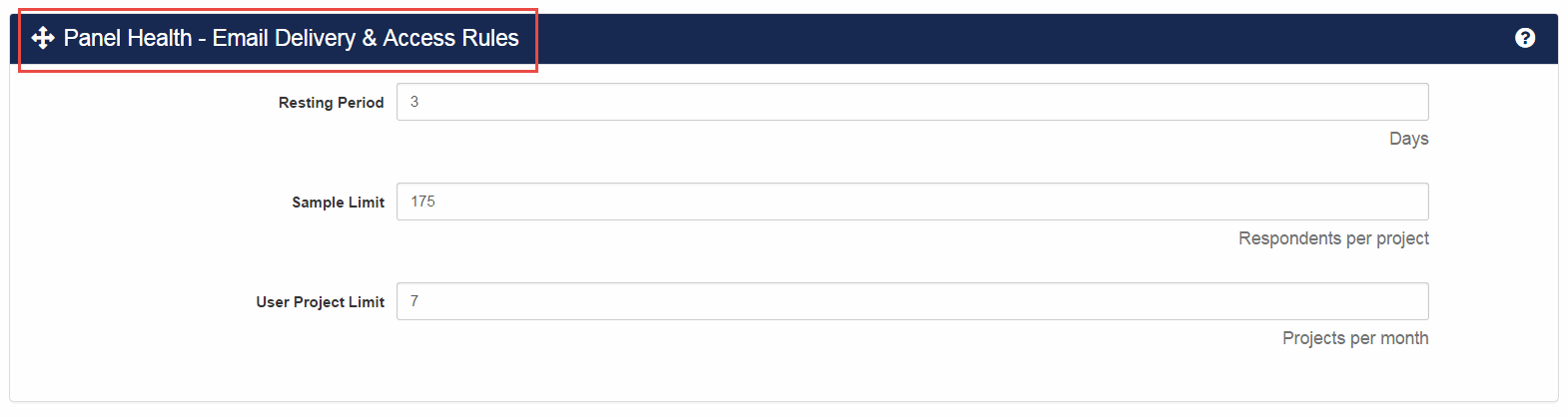
Administrative Notifications give you control over when and how you receive alerts. You can enter in an email address for "Fulfillment Email" and all emails for points/rewards redemption will be sent to this email address. You can also choose to receive notifications when new users sign up.
6. Screenshot
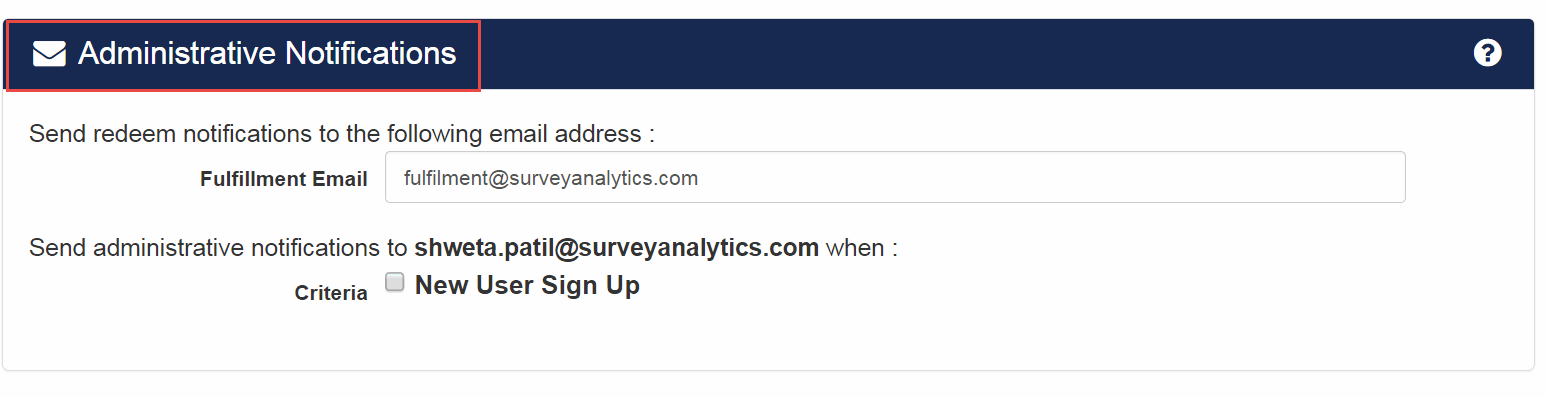
Here you can set the template for the email that will go out when you enable Reward Rejection Email. When Manually Approved Reward is on, rejecting rewards will send the email to the community member notifying him/her about the reward rejection
7. Screenshot

Create a panel recruitment portal using a point and click interface
Customize the look and feel to match your company's website.
Integrate with your software/system using API.
Google Analytics Integration for insights into your website traffic and marketing effectiveness.
Ability to communicate with all your members via email.
Upload/manage images/logos for use on the portal, surveys, emails, etc.