You may also be interested in...
Approved File Types (Extensions) and Limitations
Upload / Embed / Display Audio / Video on surveys
Customizing the Look and Feel of the Survey
To upload Images / Files go to:
1. Screenshot
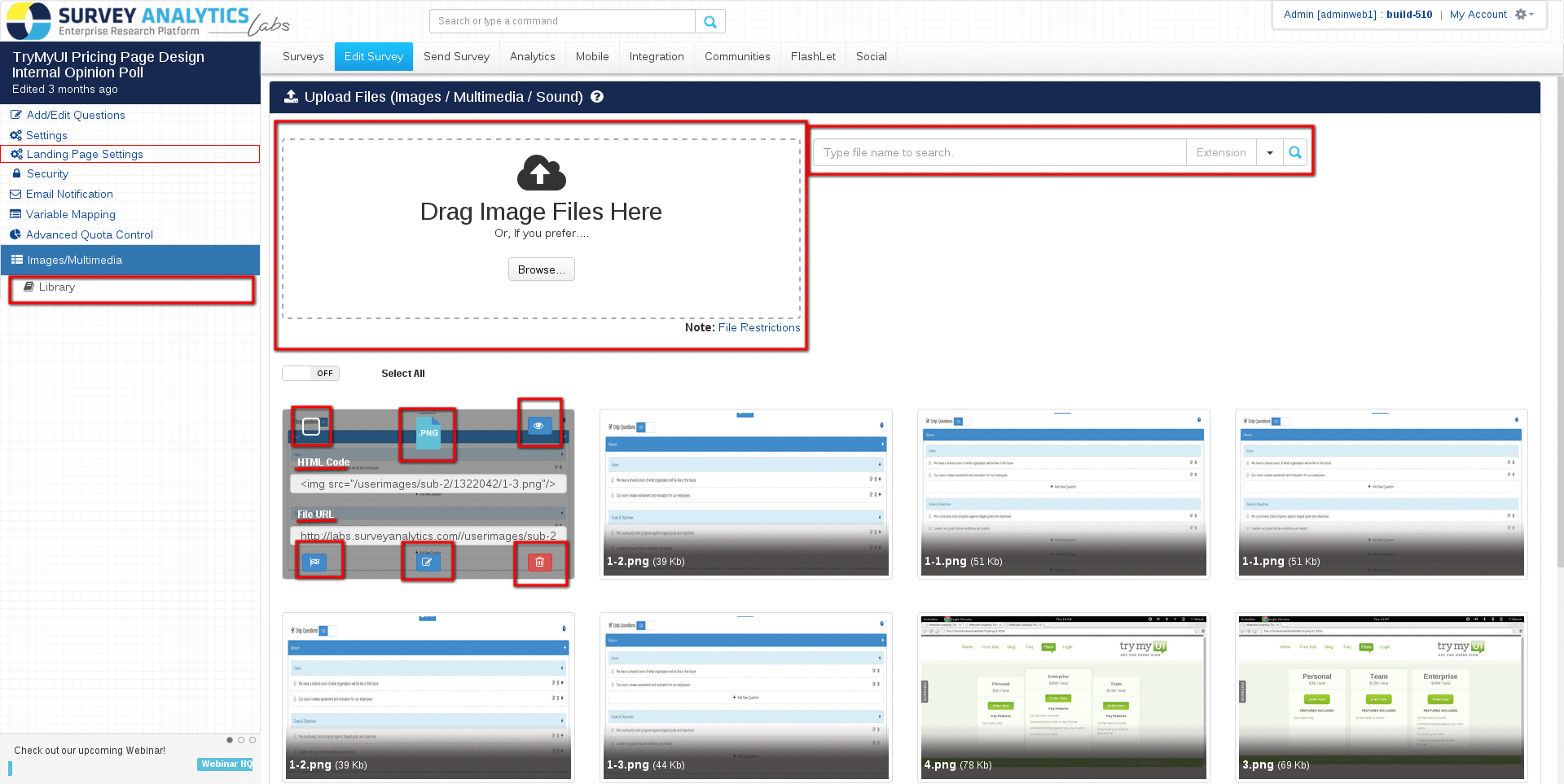
Go to: Edit Survey >> Images/Multimedia >> My Image Library
Copy the HTML Code for the required image.
Under the Edit Survey tab click on the Edit Header link.
Paste the HTML code and save changes.
2. Screenshot
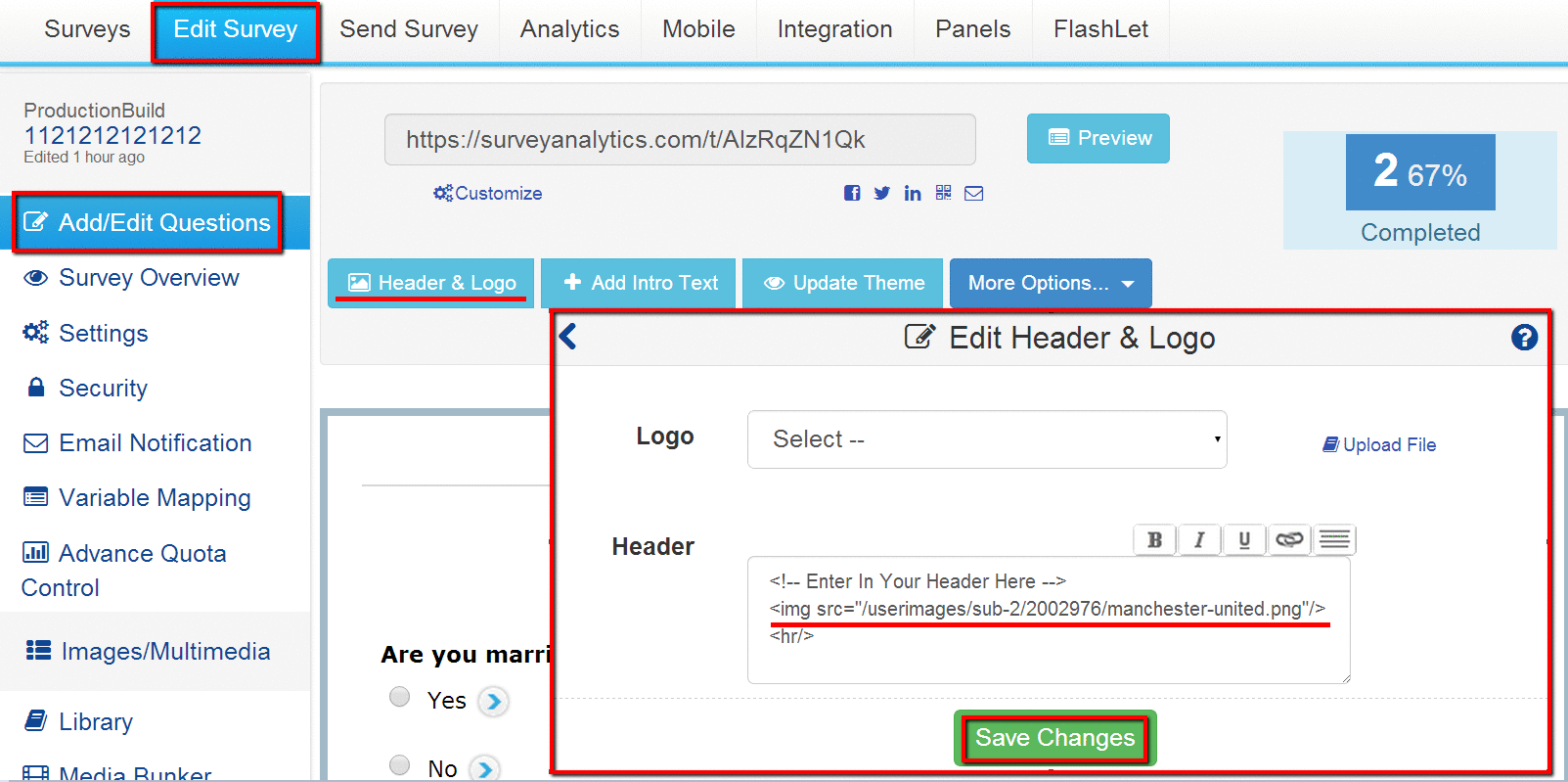
For the images you need to insert, copy the HTML code from the My Image Library. When adding questions, simply copy the code wherever you need.
3. Screenshot
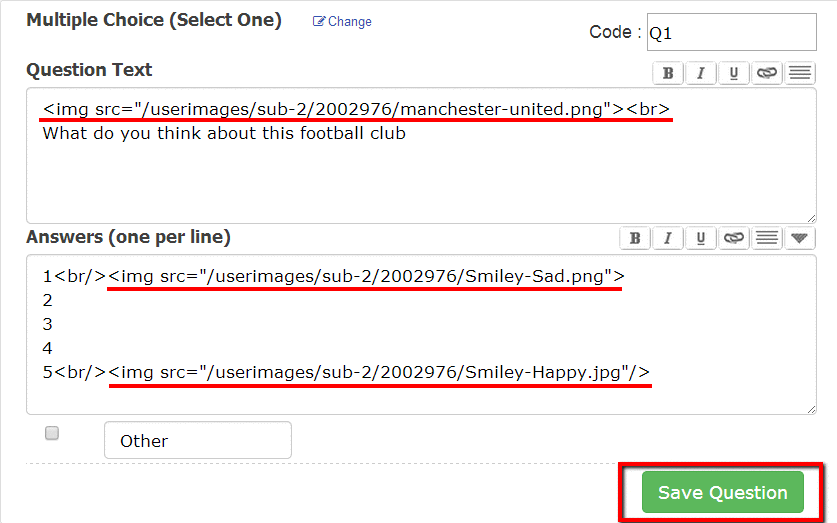
4. Screenshot
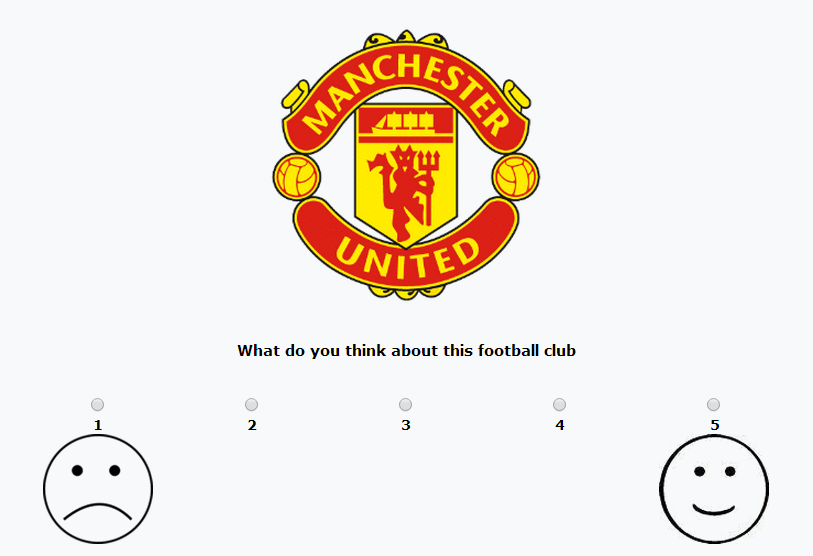
Yes, upload the image under images/multimedia. You can use the HTML code for the image in the email invitation. Simply copy and paste the code in the email ivitation and the image will display. Similarly you can also upload files (Word/PDF, etc.) and use the URL for the uploaded file in the email invitation. This works similar to attachments and users can access/download the file using the URL.
You own them and you are responsible for them. We cannot and do not monitor the content of the images you upload. If your images infringe on someone's trademark, copyright, patent or trade secret - it is your responsibilty and your liability.
Yes you can add watermark to an image. To add watermark go to:
Edit Survey >> Images/Multimedia >> Library.
Move mouse pointer over the image you want to add watermark on and click 'Copyright' icon.
6. Screenshot
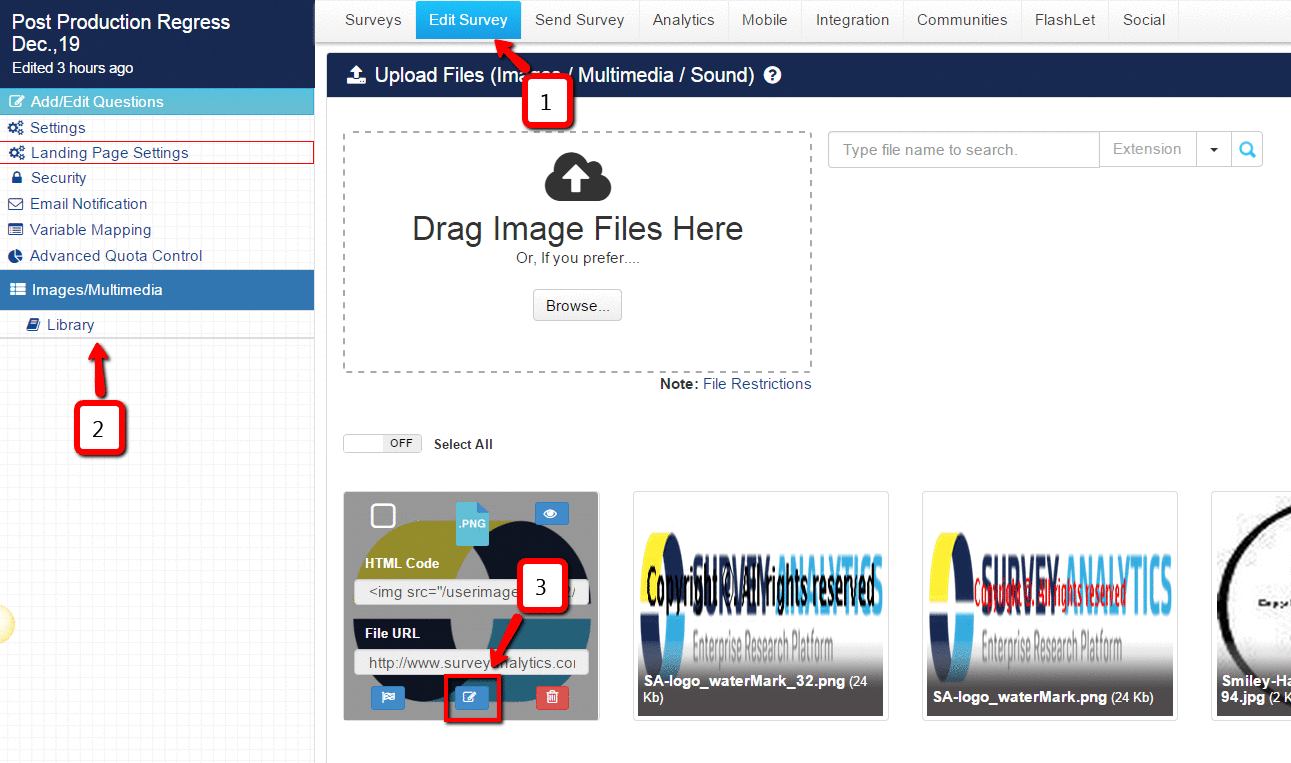
A popup will open. Enter/update the text watermark text, select font size and font color.
7. Screenshot
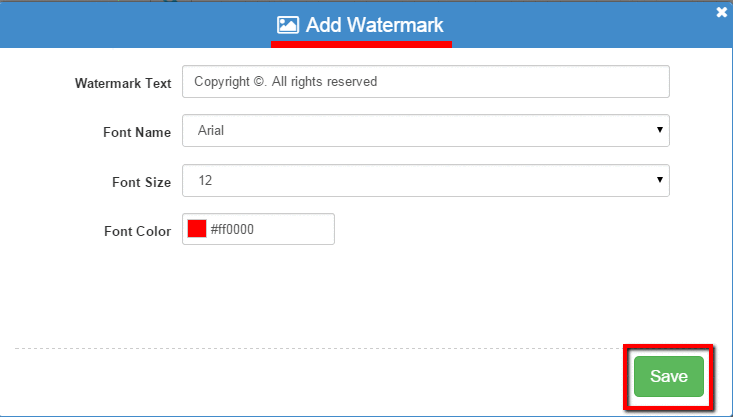
Click on 'Save' button. A new image file with watermark will be created and added to Image Library.
8. Screenshot
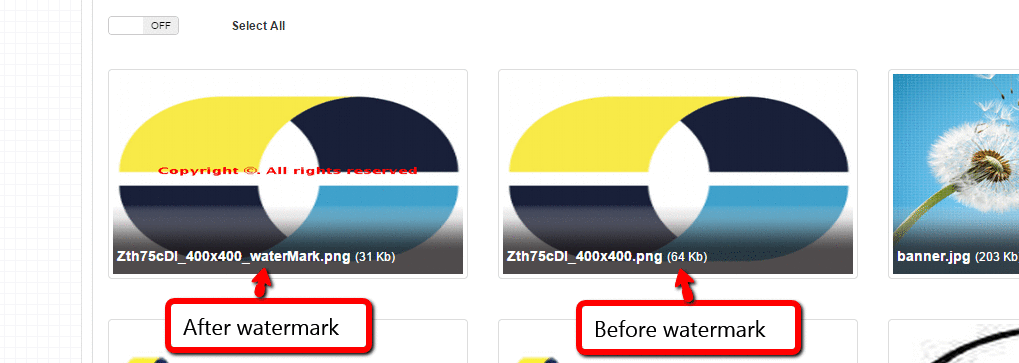
Approved File Types (Extensions) and Limitations
Upload / Embed / Display Audio / Video on surveys
Customizing the Look and Feel of the Survey